Understanding Profile Types in FieldEdge
Depending on your company’s preferred operations, you may want to leverage certain permissions in FieldEdge between your employees. Permissions are what can disable or enable certain features for your Employees. Permissions can also be Profile based, depending on if you have an Admin, Manager, Dispatcher, or CSR Profile.
User Profiles
Before setting other Employees Permissions, you will need to have an understanding of Employee Profiles first. Inside of FieldEdge there is a hierarchy of Profiles: Admins have the most permissions, and Technicians have the fewest. The following is the hierarchy in order from the most permissions to the least:
- Admin
- Manager
- Dispatcher
- CSR
- Technician
When Assigning permissions in FieldEdge, it’s important to keep the hierarchy of the Profiles in mind. An Admin is the best choice to set permissions, as they can set any of the profiles permissions. A Manager can set permissions for a Dispatcher, CSR, or Technician, but they can not adjust permissions for an Admin.
Any Profile can assign permissions underneath them in the hierarchy. This is why it’s important while setting up an Employee, to give them the appropriate Profile type. We highly recommend only giving the Admin or Manager Profile to those in your office who need them. Otherwise, you may notice inconsistencies across the board.
Profile Types can always be changed in the future; just remember an Admin or a Manager will need to set the Profile type for an Employee.
Admin, Manager, Dispatcher, and CSR are all web-based Profile types. This means that these Profiles will have access to the website, but unless granted Basic or Full Mobile Access, they will not be able to access the Mobile App.
Technicians Profiles are primarily for the mobile application, but still need to be granted mobile access.
Permissions to Keep in Mind
There are a few permissions you may want to assign to your Employees for consistency. Assigning permissions helps your company by smoothing out your operations. If everyone were to be assigned all the permissions FieldEdge has to offer, the office would constantly be in a state of chaos. It’s important to assign the appropriate permissions for each Employee to guarantee success.
Disabling Finalization
The most common permission is disabling Finalization from either the field or the office for certain Employees.
Finalization is an incredibly important feature of FieldEdge. Once a Work Order or Invoice is finalized, it will be pushed into the Accounting Software for bookkeeping. However, Finalization tends to lock the Work Order or Invoice. This is why it’s important to grant or disable the permission of Finalization for Employees. If too many people are finalizing, some Work Orders may be finalized that still need review.
We highly recommend creating a system in which certain office Employees double check Work Orders before finalization. These Employees can be the ones who approve Work Orders and finalize.
Keep in mind that disabling Finalization does not mean your staff and Technicians can not complete a Work Order. It only means that they can not finalize a Work Order. They can still complete their work.
Finalization from the Office
To disable Finalization on an Employee from the Office, go into an Employee’s Profile.
Scroll down to Accessibility and click on the User tab. Here is where you will find most of the permissions.
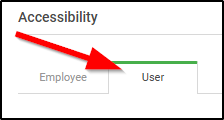
On the right hand side of the screen will now be a “Workflow Process” section along with the Finalization permission.
To disable finalization from the office, uncheck “Allow Finalizing from Web.”

To enable finalization from the office, check “Allow Finalizing from the Web.”
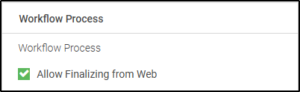
Finalize from the Field
Although not common, you can grant Technicians the ability to Finalize from the field. We only recommend granting this permission to Technicians that are both in office and field. This is because these Technicians know how the office side works and understand their processes. Otherwise, we recommend disabling finalization from the field for your Technicians and have the office review the Work Orders before finalizing.
To disable a Technicians ability to finalize from the field, locate the Employee and go into their Employee Profile. Scroll down to Accessibility and select the User tab. On the left side of the User tab are the Mobile permissions. You will see a Workflow Process with the option of “Do Not Finalize Work Orders from Mobile.” To disable this feature, check this option off.

On the flip side, if you want to enable Finalization for Mobile, you would want to leave this permission unchecked.
While editing permissions in FieldEdge, always keep in mind what processes you want to establish with your office and your Technicians. When introducing or making any new changes to your Employees’ permissions, we recommend having an open discussion with your Employees so they are aware of the changes.
Is your team only using “Schedule Now?” Discover other options in our blog post – finding the right Dispatch Scheduling setting in FieldEdge!
Want to Learn More about Permissions in FieldEdge?
Our team at Powerhouse Consulting Group is a certified partner with FieldEdge. We will work with you to understand your workflow, audit your FieldEdge settings, and can provide hands-on training for your team. Contact us today for help with FieldEdge Consulting.
